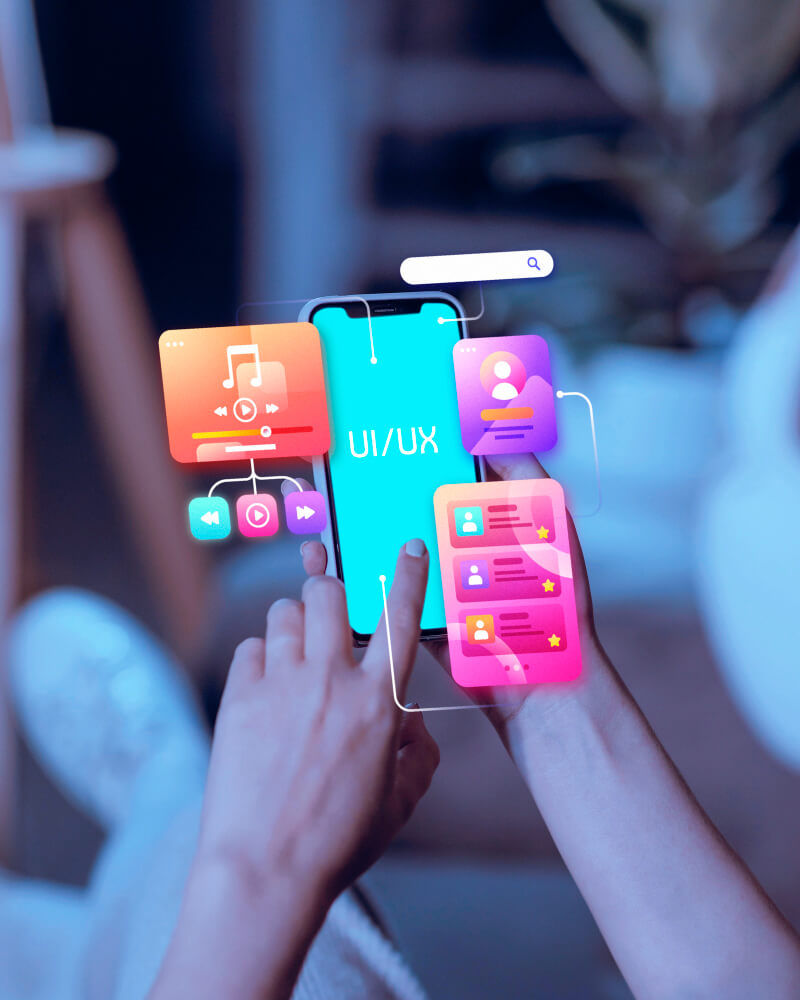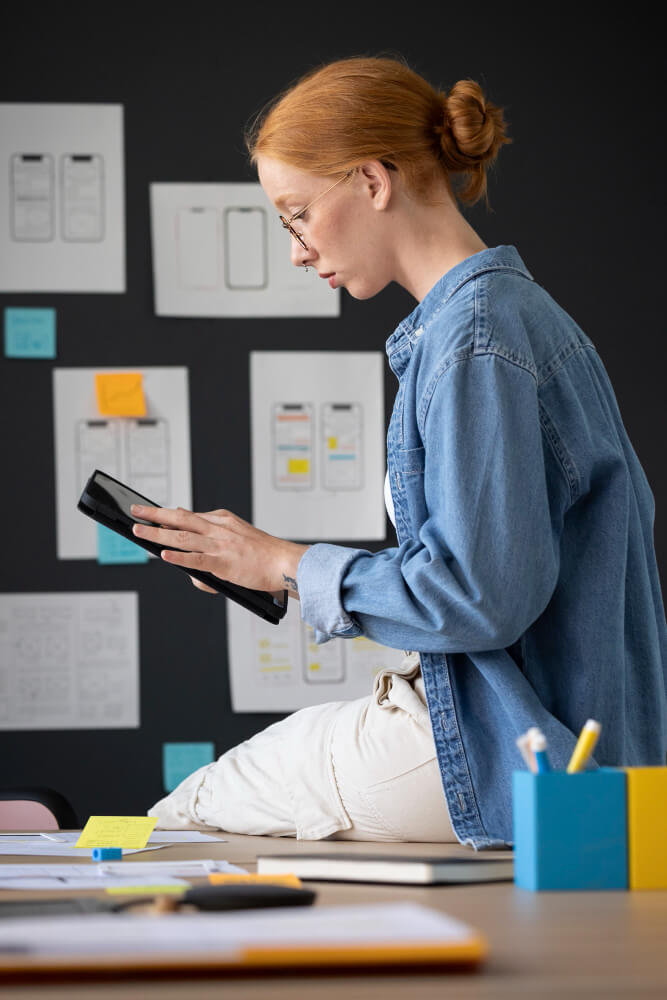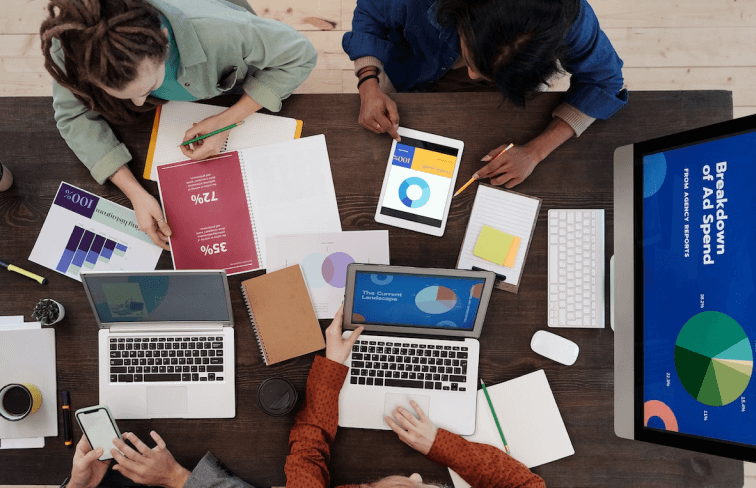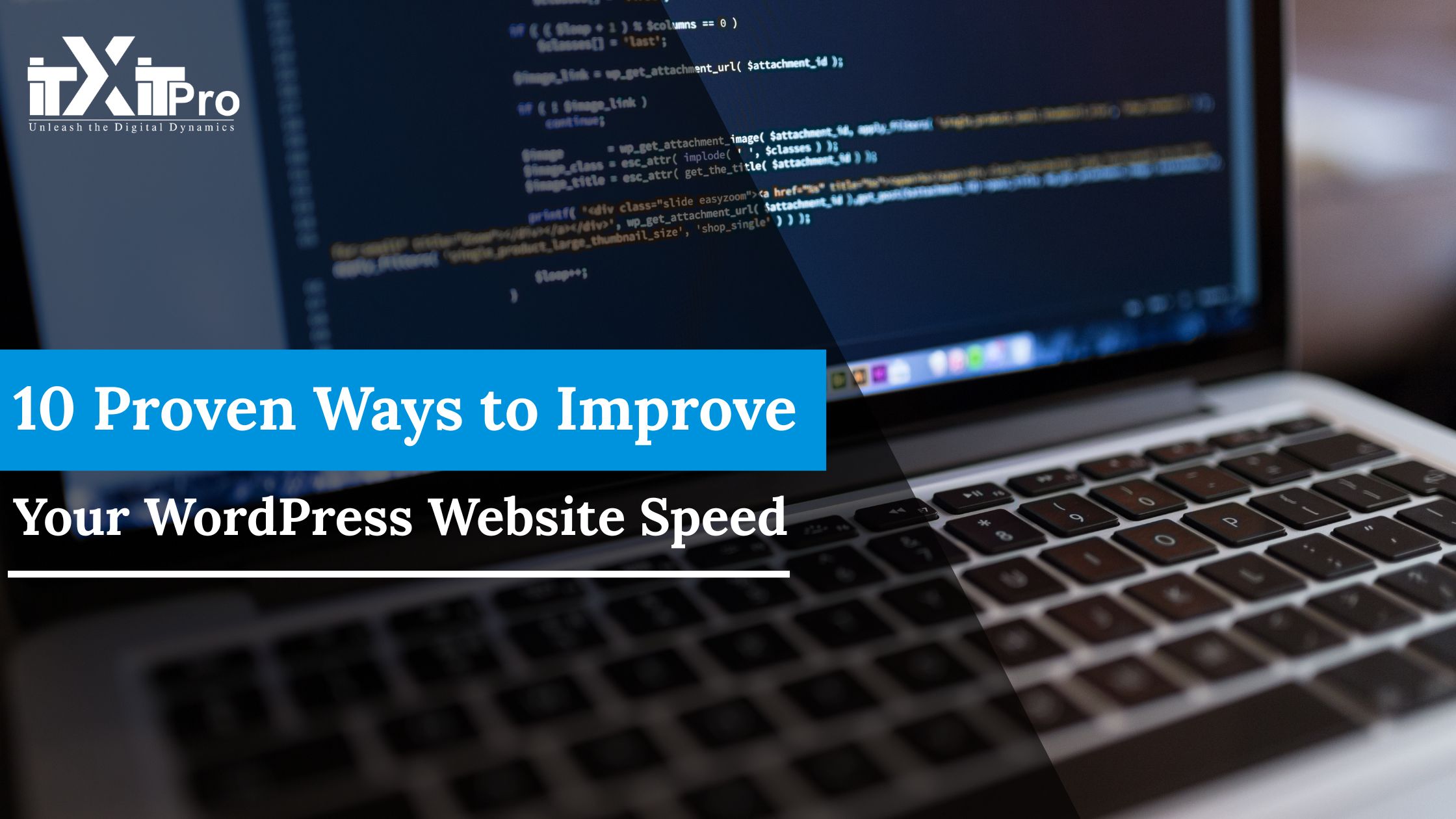
Site speed is an essential aspect of user experience, search engine optimization (SEO), and conversions. A slow WordPress site can frustrate visitors, increase bounce rates, and ultimately lead to lower engagement and fewer conversions. Additionally, search engines like Google consider page speed as a ranking factor, meaning that a sluggish website can negatively impact your visibility in search results.
Fortunately, there are several effective strategies you can implement to optimize your WordPress website for faster performance. By making improvements in areas such as caching, image optimization, and database management, you can significantly enhance loading times and provide a smoother experience for users.
Below are 10 expert-recommended techniques to speed up your WordPress website in 2026, helping you stay competitive and ensure optimal performance.
1. Optimize Images for Fast Loading
Large images are one of the most prevalent reasons for slow websites. Optimizing images can significantly enhance performance without compromising quality.
How to Optimize Images Correctly:
- Use Next-Gen Formats: Recompress images to WebP or AVIF for better compression and quality.
- Compress Images: Compress using plugins like ShortPixel, Imagify, or Smush to reduce file sizes.
- Lazy Load Images: Load images only when they appear on the screen using native lazy loading or a plugin like a3 Lazy Load.
- Use a CDN for Images: Offloads image serving to networks like Cloudflare or BunnyCDN to serve worldwide at a quicker speed.
- Resize Images Properly: Resize images to match their container to avoid unwanted rendering issues.
Pro Tip:
Use a tool such as GTmetrix or PageSpeed Insights to test the effect of your images on load speed and then optimize them accordingly.
2. Use a Fast and Light WordPress Theme
Your theme plays a very important role in your website’s load speed. Big themes with plenty of scripting and functionality can damage performance.
What to Look for in a Fast WordPress Theme:
| Feature | Importance |
| Minimalist design | Reduces unnecessary elements |
| Fast loading time | Speeds up performance |
| Optimized for Core Web Vitals | Helps with SEO rankings |
| Compatible with caching plugins | Enhances efficiency |
| Regular updates | Improves security & performance |
Recommended Fast Themes:
- GeneratePress (Lightweight & customizable)
- Astra (Optimized for performance)
- Neve (Super fast & SEO-friendly)
- Kadence (Balanced speed and design)
Pro Tip:
Avoid feature-heavy multipurpose themes if speed is your priority.
3. Install a Caching Plugin
Caching is one of the best ways to reduce loading time. Caching stores static versions of your pages, allowing users to load them faster.
Top WordPress Caching Plugins:
- WP Rocket (Full-fledged & Paid)
- W3 Total Cache (Feature-rich & Free)
- LiteSpeed Cache (LiteSpeed servers optimized)
- WP Fastest Cache (Easy to install)
How Caching Improves Speed:
- Less server load by loading cached pages.
- Fewer database queries and PHP executions.
- Improves Time to First Byte (TTFB).
- Makes returning visitor pages load faster.
Pro Tip:
Implement an object cache with Redis or Memcached on database domains such as WooCommerce.
4. Change to a High-Performance Web Host
Your web hosting company contributes a lot to the speed at which your website loads. Shared web hosting plans come with few resources, which is equivalent to slow loading.
Best Web Hosts for Speed:
- Web Host
Most Vital Features - Kinsta
Cloud-based, WordPress-optimized, Google Cloud Platform - WP Engine
Managed WordPress hosting, native caching, speedy - Cloudways
Cloud hosting that scales, option to use multiple cloud providers - SiteGround
Optimized for speed, free CDN integration, excellent customer support
Pro Tip:
Choose cloud-based or managed WordPress hosting to optimize performance.
5. Reduce HTTP Requests
Each file uploaded to your website requires an HTTP request. The fewer requests your site makes, the faster it loads.
Ways to Reduce HTTP Requests:
- Combine CSS and JavaScript files to reduce file calls.
- Use CSS sprites to combine a group of images into one file.
- Deactivate unnecessary WordPress plugins that add extra scripts.
- Restrict external scripts such as fonts, ads, and tracking codes.
Pro Tip:
Utilize GTmetrix Waterfall Analysis to find and eliminate unnecessary requests.
6. Optimize Your Database
A disorganized database can slow down your website and increase query time.
Database Optimization Methods:
- Delete unwanted data using WP-Optimize or WP-Sweep.
- Limit post revisions to cut down on database bloat.
- Delete timed-out transients and unused tables.
- Tighten up database queries with effective indexing.
Pro Tip:
Schedule regular auto-cleanups for your database to ensure maximum performance.
7. Activate Gzip Compression
Gzip compression compresses your files before transferring them to the browser of your user.
How to Activate Gzip Compression:
- Install a plugin like WP Rocket or W3 Total Cache to cache.
- Add Gzip compression rules into the.h taccess file.
- Enable compression in your web host control panel.
Pro Tip:
After enabling Gzip compression, use Google PageSpeed Insights to confirm it’s working and check for further optimizations to confirm it is enabled on your website.
8. Use a Content Delivery Network (CDN)
A CDN hosts your site’s static assets on numerous servers worldwide, reducing load time.
Best CDN Providers:
- Cloudflare – Free and paid.
- BunnyCDN – Affordable and performance-focused.
- StackPath – Secure and performance-tuned.
Pro Tip:
Use CDN with image optimization to enjoy even quicker loads.
9. Optimize Third-Party Scripts
Too many third-party scripts, including social widgets and analytics scripts, slow down your site.
How to Reduce Third-Party Scripts:
- Remove unused tracking codes.
- Load scripts asynchronously or defer.
- Host fonts and critical scripts locally.
Pro Tip:
Use the Chrome DevTools Network Tab to identify slow-loading third-party scripts.
10. Remove Unused CSS and JavaScript
Unused JavaScript and CSS files add unnecessary bulk to your site.
How to Remove Unused CSS & JavaScript:
- Remove unused scripts with WP Rocket or Asset CleanUp.
- Minify CSS and JS with Autoptimize.
- Eliminate render-blocking resources to load the page faster.
Pro Tip:
Use Google Lighthouse to identify and dispose of unused resources.
Enabling these 10 methods will greatly improve the performance of your WordPress website, leading to quicker page loads, improved user experience, and better search engine visibility. A performance-optimized website not only keeps users on your website but also reduces bounce rates and boosts conversions. By optimizing for performance, you can achieve a smooth browsing experience that is preferred by search engines, maximizing your website’s visibility and ranking potential.
FAQs
- Why is my WordPress site loading extremely slowly?
Slow WordPress sites may be caused by huge images, Low-quality hosting, badly optimized plugins, no cache, and excessive HTTP requests.
- How do I test my site speed?
Utilize tools such as Google PageSpeed Insights, GTmetrix, or Pingdom to scan and get speed optimization suggestions.
- Does WordPress hosting affect speed?
Yes! Hosting on a high-performance host such as Kinsta, WP Engine, or Cloudways can make an enormous difference in load times.
- Which WordPress caching plugin is best?
WP Rocket is the best of the premium bunch, with W3 Total Cache and LiteSpeed Cache being awesome free alternatives.
- How does image optimization increase speed?
Optimized small images decrease load time and bandwidth consumption and enhance Core Web Vitals.
- What is a CDN, and how does it speed things up?
A (CDN caches web files across the globe in servers, lowering latency and accelerating the loading time for users.
- Which CDN is best suited for WordPress speed optimization?
Cloudflare, BunnyCDN, and StackPath stand out at accelerating WordPress websites with global content delivery.
- How do plugins affect website speed?
Too many or low-quality plugins will slow down your site. Use only simple, light plugins.
- What are the best speed optimization plugins?
WP Rocket, Autoptimize, Asset CleanUp, and LiteSpeed Cache are the best for WordPress speed optimization.
- How do I reduce HTTP requests on my site?
Combine CSS/JS files, deactivate unnecessary plugins, and limit third-party scripts to reduce HTTP requests.
- What is Gzip compression, and should I enable it?
Gzip compresses website files before they reach the browser, reducing load time. Turn it on through a caching plugin. htaccess.
- How do I declutter my WordPress database?
Use WP-Optimize or WP-Sweep to erase extra revisions, transients, and trash to optimize performance.
- What is render-blocking JavaScript, and how can I correct it?
Render-blocking JS makes pages load slowly. Use WP Rocket or Autoptimize to defer or async JavaScript files.
- How do I get rid of unused CSS in WordPress?
Eliminate unused CSS using Asset CleanUp or WP Rocket to improve page speed.
- Is lazy loading images a good thing?
Yes, lazy loading only loads images when necessary, which improves performance. WP Rocket and native WordPress settings offer this feature.
- Does font optimization improve site speed?
Yes! Host fonts locally, limit font variations, and use system fonts for faster loading.
- How do I optimize Time to First Byte (TTFB)?
Upgrade your host, utilize caching, and enable Gzip compression to reduce TTFB.
- What is the best WordPress page load time?
Choose less than 2 seconds for optimal user experience and SEO ranking.
- How does web hosting affect my site speed?
A slow host causes high TTFB and slow loading. Use managed or cloud hosting for speed optimization.
- How often do I need to audit WordPress’s speed?
Run speed tests every month via GTmetrix or PageSpeed Insights and apply required optimizations regularly.