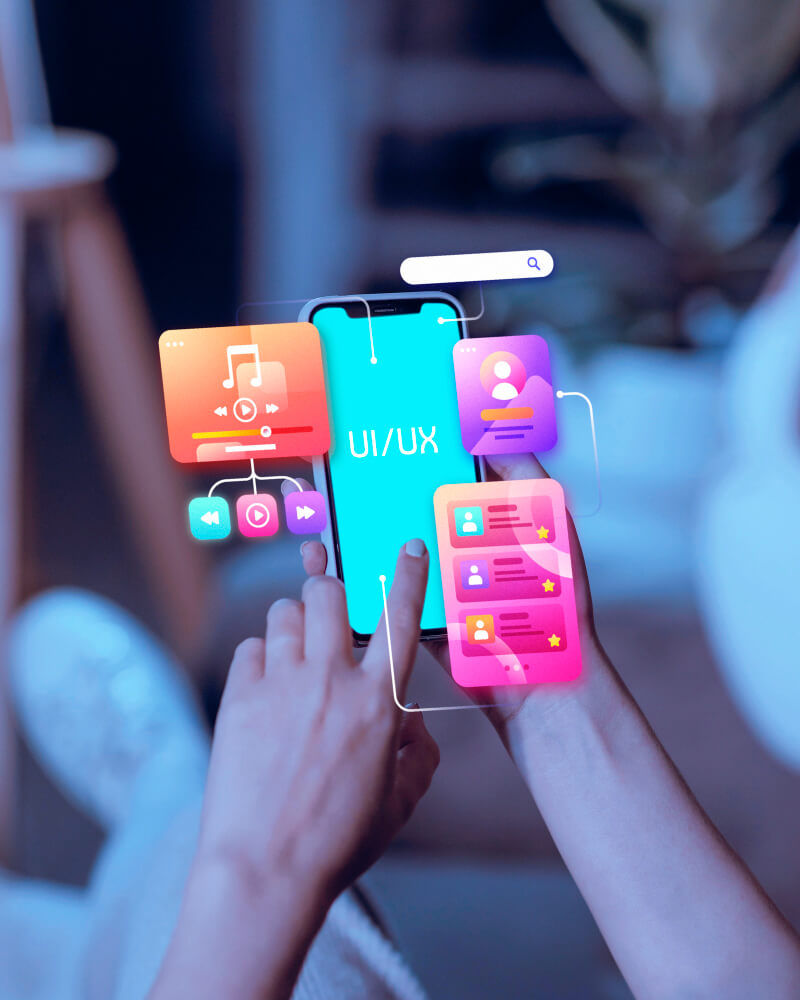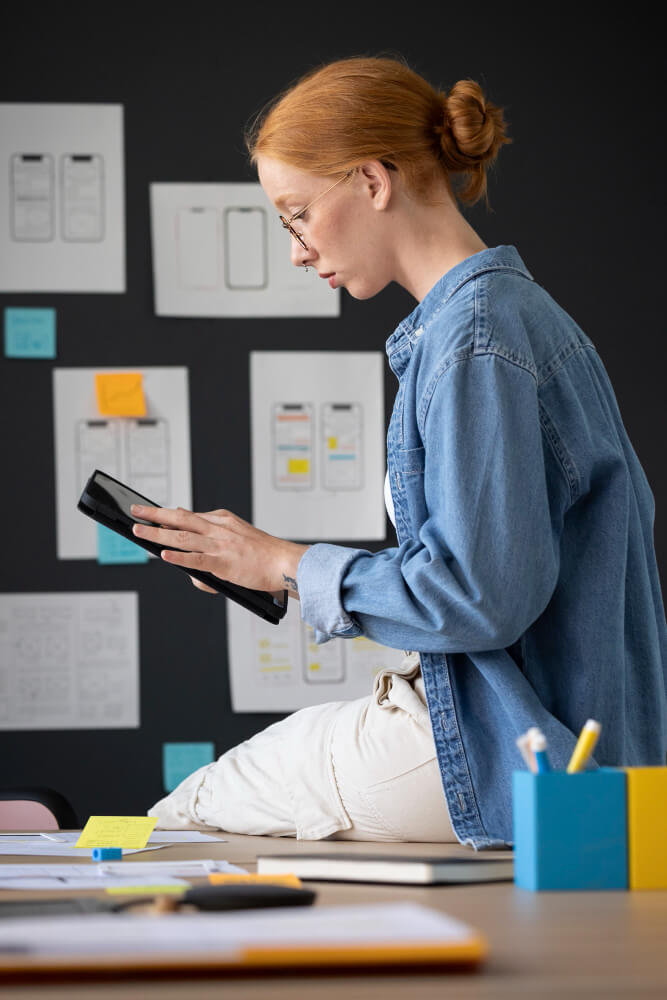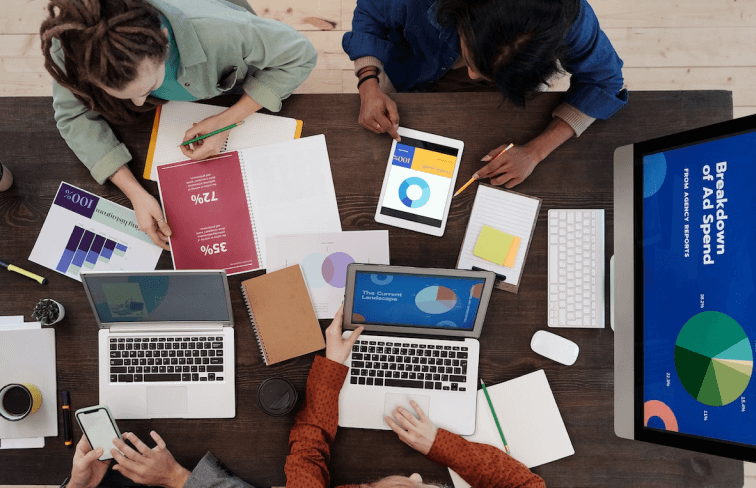A hacked website can be a nightmare, impacting your business reputation, SEO rankings, and customer trust. Cybercriminals can exploit vulnerabilities to inject malware, steal data, and damage your brand’s credibility. If you’re facing this issue, don’t panic! Acting swiftly and methodically can help you recover your website, secure it against future attacks, and restore normal operations.
This guide will walk you through the essential steps to regain control, remove malicious code, strengthen security, and ensure long-term protection. Whether you’re a business owner, developer, or website administrator, these steps will help you navigate the recovery process with confidence.
How to Identify If Your WordPress Website Is Hacked?
Not sure if your website is compromised? Look out for these common signs:
- Unexpected Redirects: Your site takes visitors to malicious or spammy websites.
- Defaced Homepage: Your homepage displays unfamiliar content, messages, or graphics.
- Google Warnings: Your site is marked as “Unsafe” or blacklisted by Google.
- Login Issues: You’re locked out, even with correct credentials.
- Unusual Traffic Spikes: Bots could be injecting spam traffic.
- Unknown Users Added: New administrator accounts that you didn’t create.
- Slow Website Performance: Increased loading times may indicate malicious scripts running in the background.
- Disabled Security Plugins: Hackers often disable WordPress security plugins like Wordfence or Sucuri to evade detection.
If you notice any of these, your WordPress site may be hacked. Let’s dive into the immediate recovery steps.
Immediate Steps to Recover a Hacked WordPress Website
Once you confirm your site is hacked, follow these urgent steps to regain control:
1. Take Your Website Offline
Putting your website in maintenance mode is a critical first step in preventing further damage and protecting visitors from potential malware infections. By temporarily disabling public access, you can stop malicious activity from spreading while you assess the situation. Use a simple .htaccess rule or a maintenance mode plugin like WP Maintenance Mode to block access. If you’re using a managed WordPress host, many provide a built-in maintenance mode option. Communicate with your audience by displaying a temporary notice stating that your site is undergoing maintenance. This prevents visitors from encountering harmful content while you work on recovery.
2. Scan Your Website for Malware
Run a comprehensive security scan using industry-leading tools like Wordfence Security, Sucuri Security Scanner, and MalCare. These tools can detect malware, malicious redirects, and other security threats. Additionally, utilize Google Safe Browsing to check if your site is blacklisted. For deeper analysis, consider online scanners like VirusTotal to cross-check potential threats. Ensure to schedule regular automated scans for proactive monitoring and early detection of vulnerabilities.
- Wordfence Security
- Sucuri Security Scanner
- MalCare
- Google Safe Browsing (Check at Google’s Transparency Report)
3. Reset All Passwords
Change passwords for:
- WordPress Admin
- Database (via phpMyAdmin)
- cPanel / Hosting Account
- FTP/SFTP Access
Use strong, unique passwords with a combination of uppercase, lowercase, numbers, and symbols. Avoid using easily guessable words, common phrases, or sequential numbers. Instead, opt for passphrases or randomly generated passwords that are at least 12-16 characters long. Consider using a password manager to securely store and generate complex passwords for different accounts. Regularly update your passwords and ensure they are not reused across multiple platforms. Implementing multi-factor authentication (MFA) can further enhance security by requiring an additional verification step beyond just the password.
4. Restore Your Website from a Backup
If you have a recent backup, restoring it can quickly revert your site to a clean version, minimizing downtime and preventing further security breaches. Regularly scheduled backups ensure that you always have a recent, uninfected copy of your website ready to restore in case of an emergency. Reliable backup plugins include:
- UpdraftPlus
- VaultPress (by Jetpack)
- BackupBuddy
5. Remove Unauthorized Users & Malware Files
Check the WordPress admin panel under Users for any unknown administrators. Delete suspicious accounts immediately to prevent unauthorized access. Then, manually review your file system via FTP or File Manager and remove malicious files, including any unfamiliar PHP scripts, suspicious .htaccess modifications, or unexpected files in core directories. Pay special attention to the wp-content, wp-includes, and wp-admin folders, as hackers often hide backdoors in these locations. Additionally, verify the integrity of key WordPress files by comparing them with the original versions from the latest WordPress release. If you are unsure about certain files, seek assistance from a security expert or use malware scanning tools like Wordfence or Sucuri to identify threats more effectively.
6. Reinstall WordPress Core Files
Replace core WordPress files by downloading a fresh version from WordPress.org and uploading it via FTP. This ensures that any compromised or altered system files are replaced with clean, original versions. Before proceeding, make sure to back up your database and files to prevent data loss. Additionally, verify that all plugins and themes are compatible with the latest WordPress version to avoid functionality issues.
7. Update All Plugins and Themes
Outdated plugins and themes are among the most common vulnerabilities that can compromise your website’s security. To minimize risks, regularly check for updates and ensure that all plugins, themes, and core files are always updated to the latest version. This helps protect your site from potential security threats, bugs, and performance issues.
8. Enable Two-Factor Authentication (2FA)
Enhance your website’s login security by implementing two-factor authentication (2FA), which adds an extra layer of protection against unauthorized access. Use reliable plugins like Google Authenticator – WordPress Two Factor Authentication (2FA) to require users to verify their identity through a secondary authentication method, such as a mobile app or email code. This significantly reduces the risk of brute force attacks and unauthorized logins.
How to Prevent Future WordPress Hacks?
Once your site is cleaned up, it’s crucial to strengthen security to prevent future attacks.
1. Use a Security Plugin
Install a comprehensive security plugin such as:
- Wordfence – Real-time firewall and malware scanner.
- Sucuri Security – Offers website hardening and DDoS protection.
- iThemes Security – Brute force protection and security logs.
2. Implement Web Application Firewall (WAF)
A WAF like Cloudflare or Sucuri blocks malicious traffic before it reaches your site.
3. Limit Login Attempts
Restrict the number of failed login attempts using the Limit Login Attempts Reloaded plugin to prevent brute force attacks.
4. Disable XML-RPC
Hackers exploit XML-RPC for brute force attacks. Disable it using Disable XML-RPC plugin or adding this line in .htaccess:
<Files xmlrpc.php>
Order Allow,Deny
Deny from all
</Files>
5. Set Up Regular Backups
Schedule automatic backups to an offsite location (Google Drive, Dropbox) using UpdraftPlus.
6. Use an SSL Certificate
Ensure your website runs on HTTPS for encrypted communication. Most hosting providers offer free Let’s Encrypt SSL certificates.
7. Monitor File Changes
Use the WP File Manager plugin to track unauthorized file modifications.
8. Harden wp-config.php and .htaccess
Restrict access by setting proper file permissions and disabling directory browsing.
9. Choose a Secure Hosting Provider
Opt for a managed WordPress host like Kinsta, WP Engine, or SiteGround, which offer built-in security features.
10. Educate Your Team on Security Best Practices
Ensure everyone with admin access follows strict security protocols, such as avoiding weak passwords and phishing scams.
FAQs
- How do I know if my WordPress site is hacked?
Look for sudden changes like unknown admin users, spam content, website slowdowns, or Google Safe Browsing warnings. - Can I fix a hacked WordPress site myself?
Yes, by following this guide. However, for complex hacks, consider professional help from ITxITPro. - How often should I back up my WordPress site?
Daily backups are ideal, especially for high-traffic websites. - Is free security enough for WordPress?
Free plugins offer basic protection, but premium options like Wordfence Pro provide advanced security. - What’s the best way to secure WordPress login?
Enable two-factor authentication (2FA) and limit login attempts. - How do hackers get into WordPress sites?
Common entry points include weak passwords, outdated plugins/themes, and unsecured hosting. - Does WordPress automatically fix security issues?
WordPress releases security patches, but you must update plugins and themes manually. - Can a hacked website recover lost rankings in Google?
Yes, once cleaned and secured, you can request a Google Reconsideration Request via Search Console. - Should I change my hosting after a hack?
If your host lacks security measures, upgrading to a secure hosting provider is recommended. - How can ITxITPro help with WordPress security?
ITxITPro offers professional malware removal, security audits, and ongoing protection for WordPress sites.